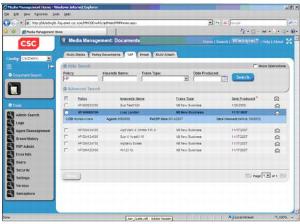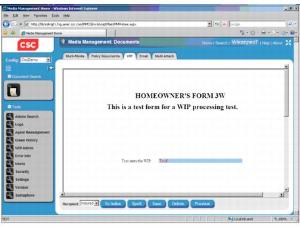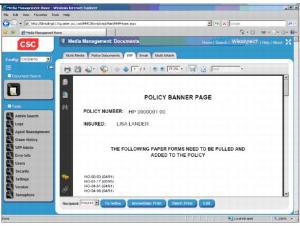Media Management WIP Document Overview
The WIP document search page displays Work-In-Process data. This page traditionally contains incomplete transactions that require manual user intervention before a policy transaction has completed its cycle.
The following steps explain how to use this page. Also see the figures at the end of this section.
1 After logging in, you should see a page with tabs along the top. Click the "WIP" tab to display the WIP search page.
|
a
|
Document level - In this case, a policy number or some other type of document number is specified. Only documents associated with this policy or document number can be accessed.
|
|
b
|
Agent level - In this case, an agent or agency number is specified. Only documents associated with this agent or agency number can be accessed.
|
3 To perform a new search, do the following. When using document level or agent level, an initial search will automatically be performed.
|
a
|
If you want to perform a complex search then check the "Show Operations" check box at the top of the entry section. You can also click the "Advanced Search" text at the bottom of the entry section.
|
|
f
|
You can use the paging controls at the bottom right to page through the results.
|
|
g
|
To sort the search results, you can click the column headings above the result table.
|
|
a
|
For one of the rows, click the envelope in the envelope column on the right.
|
|
b
|
For one of the rows, check the left check box. To view the selected document, click the "View" button near the bottom of the page.
|
5 To edit a WIP document, do the following. The "To Index" button can be clicked at any time to return to the search page.
|
a
|
Open a WIP document. The WIP document will initially be in edit mode, which displays only the editable portions of the WIP document.
|
|
b
|
Select a recipient in the Recipient drop-down box. Modify the WIP document fields as needed. Click the "Spell" button to check spelling if desired. See step 6 for more information on spell check. Click the "Save" button to save the changes. This step should be done for each recipient.
|
|
c
|
To preview the WIP document, click the "Preview" button. The WIP document should appear as a PDF file. Use the Recipient drop-down box to view the document for each recipient.
|
|
a
|
When in WIP edit mode, click the "Spell" button. The spell check dialog should appear and the first misspelled word should be selected.
|
|
-
|
Enter a replacement word in the "Replace with" text box and click "Change" to change the word. You can also select the replacement word from the suggestions list.
|
|
c
|
When no more misspelled words are found, a "Spelling check is complete" dialog appears. Click "OK" to close the dialog.
|
|
d
|
Note that you can click the "Cancel" button at any time to cancel the spell check and close the spell check dialog.
|
|
c
|
Click "OK" to permanently delete the WIP document. Click "Cancel" to cancel the request and retain the WIP document.
|
8 To immediately print a WIP document and send it to the Document Production archive, do the following.
|
a
|
After editing a WIP document, click the "Preview" button to enter preview mode.
|
|
c
|
Print the document. Examine the printed document and verify that it is acceptable.
|
|
d
|
You should now see a "Did the document print successfully?" dialog. If the print was acceptable, then click "OK" to complete the transaction and send the document to the Document Production archive. If the print was not acceptable, then click "Cancel" to cancel the transaction and retain the document in WIP.
|
|
e
|
If you click "OK" then a success dialog will appear. Click "OK". You will be sent back to the WIP search page. The WIP document should no longer appear in the WIP result table.
|
|
a
|
After editing a WIP document, click the "Preview" button to enter preview mode.
|
|
b
|
Click the "Batch Print" button. A dialog should appear that says "The document will be queued for batch print."
|
|
c
|
Click "OK" to complete the transaction and queue the WIP document to print in the next batch cycle. Click "Cancel" to cancel the transaction and not queue the document.
|
|
d
|
If you click "OK" then a success dialog will appear. Click "OK". You will be sent back to the WIP search page. The WIP document will appear in the WIP result table until the next batch cycle.
|